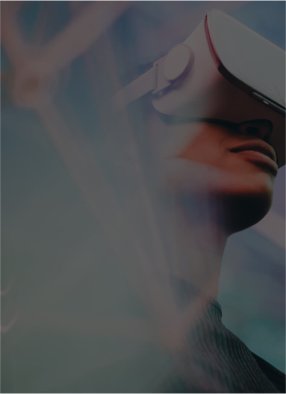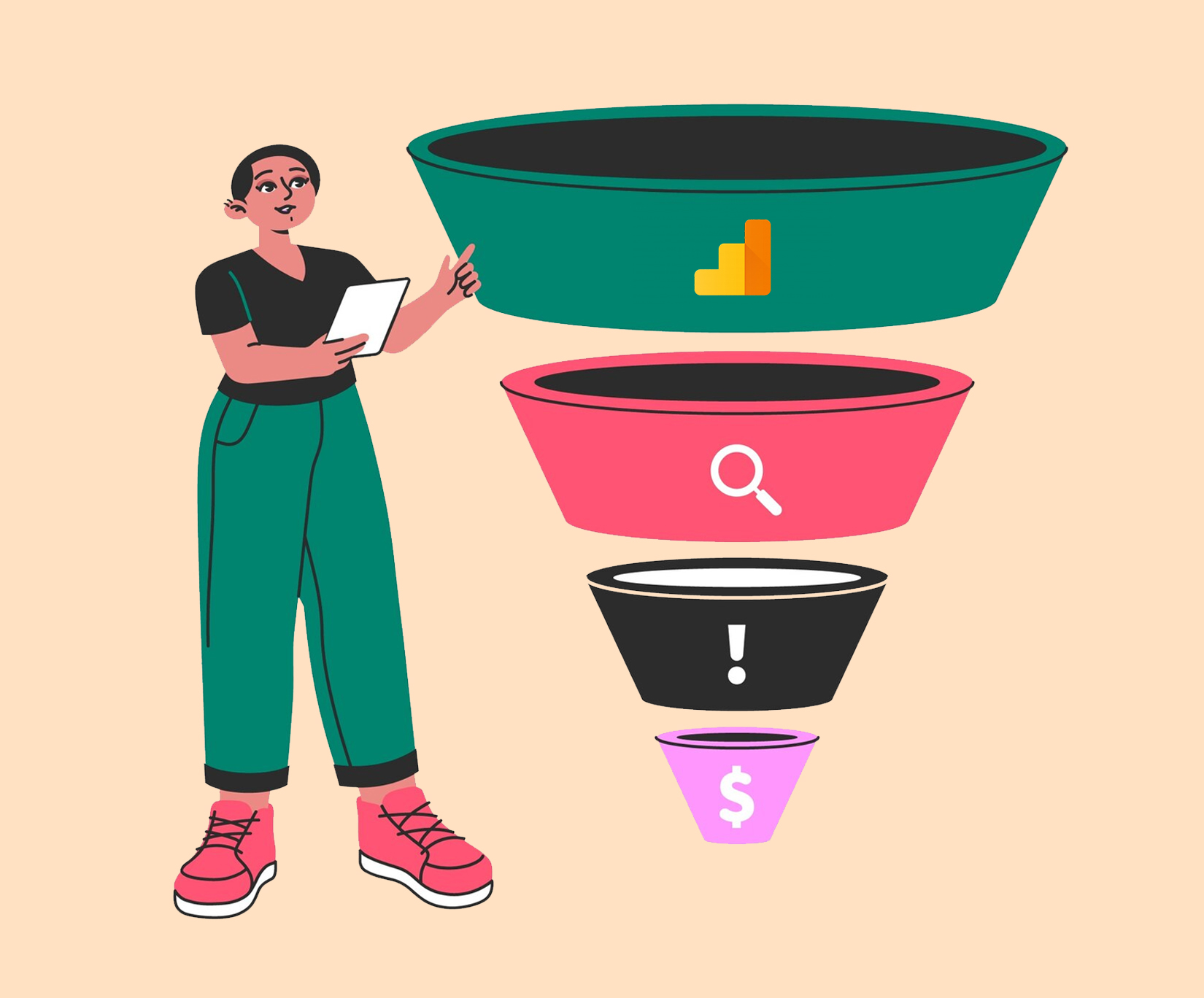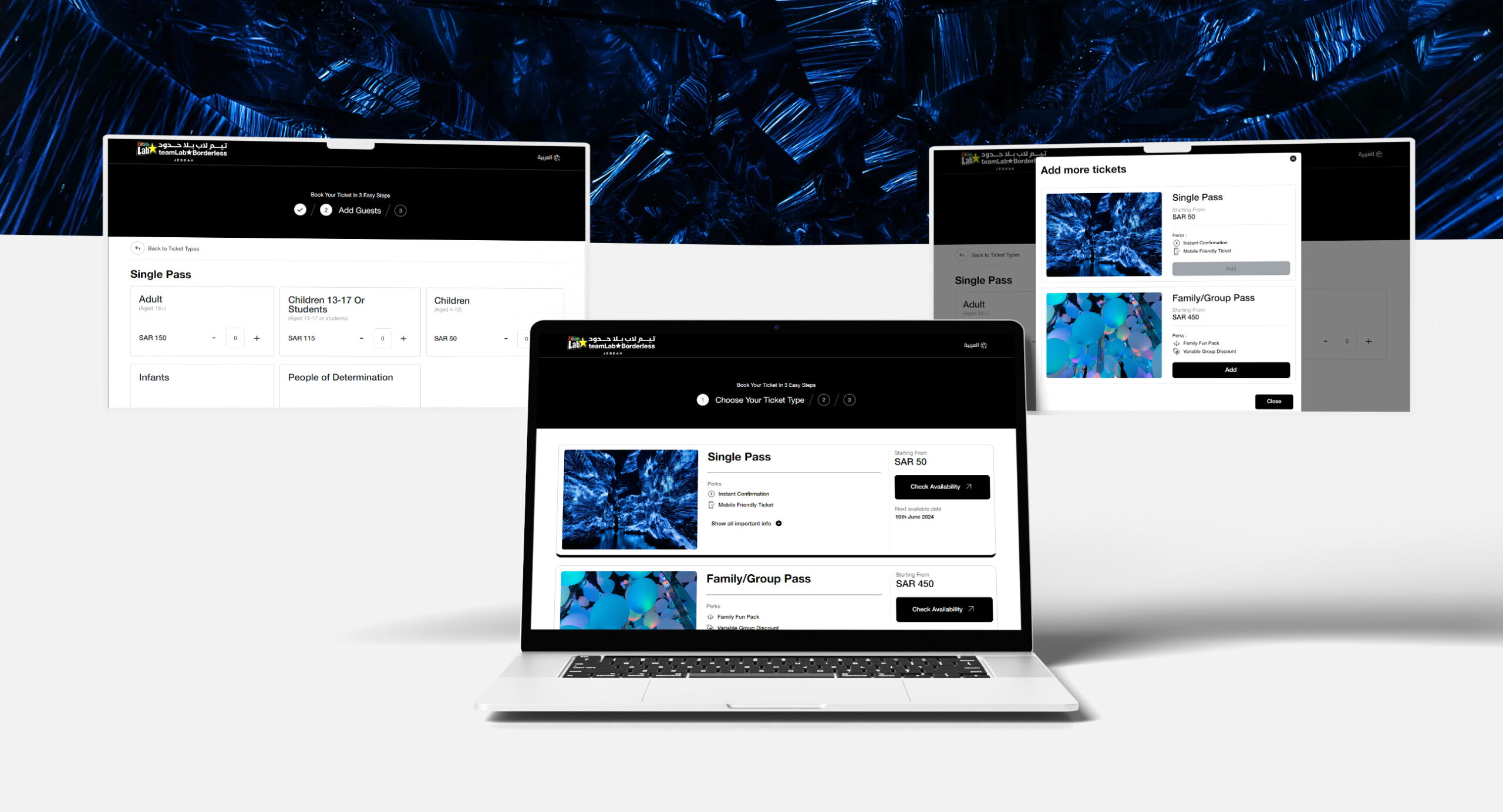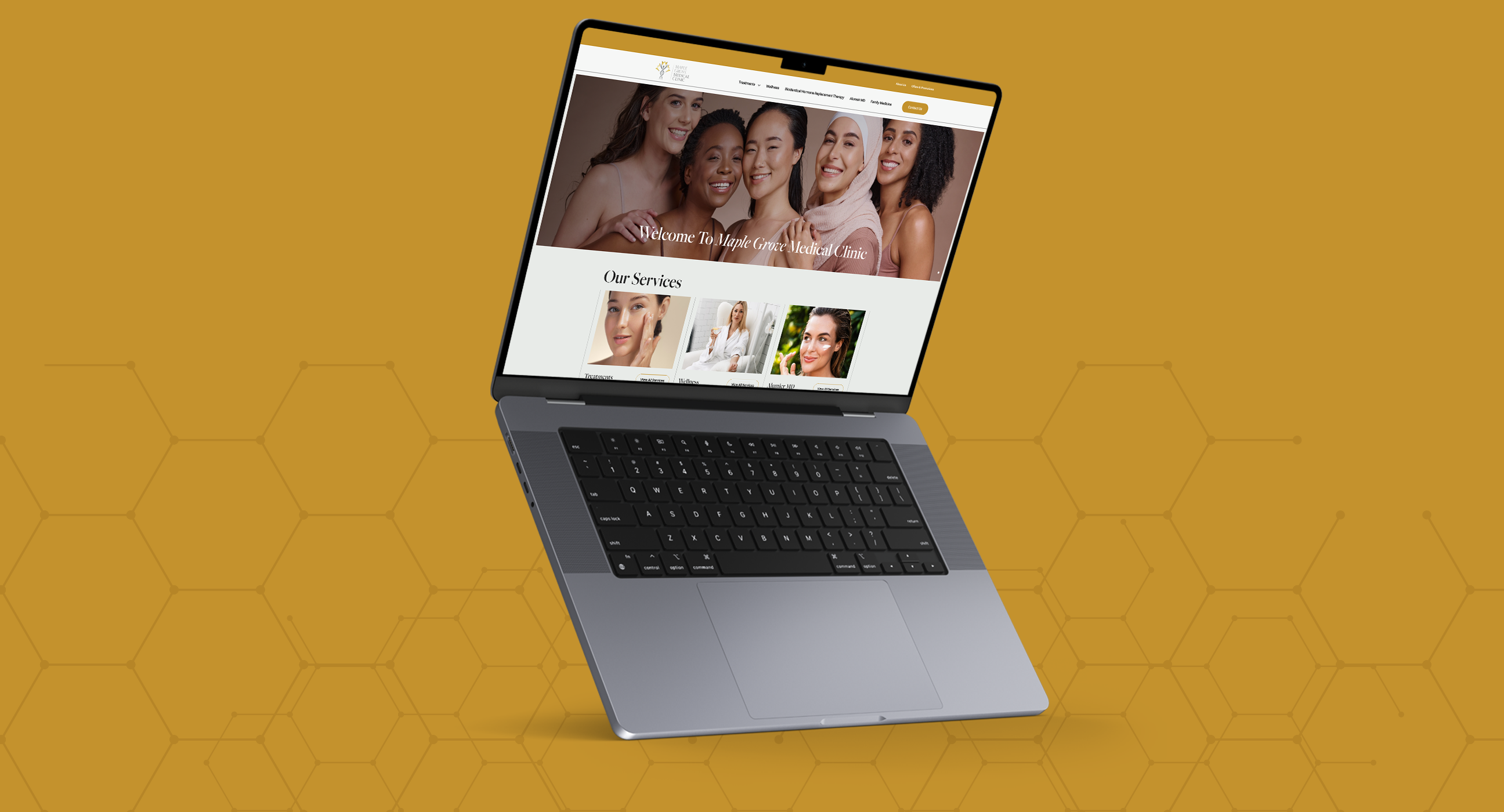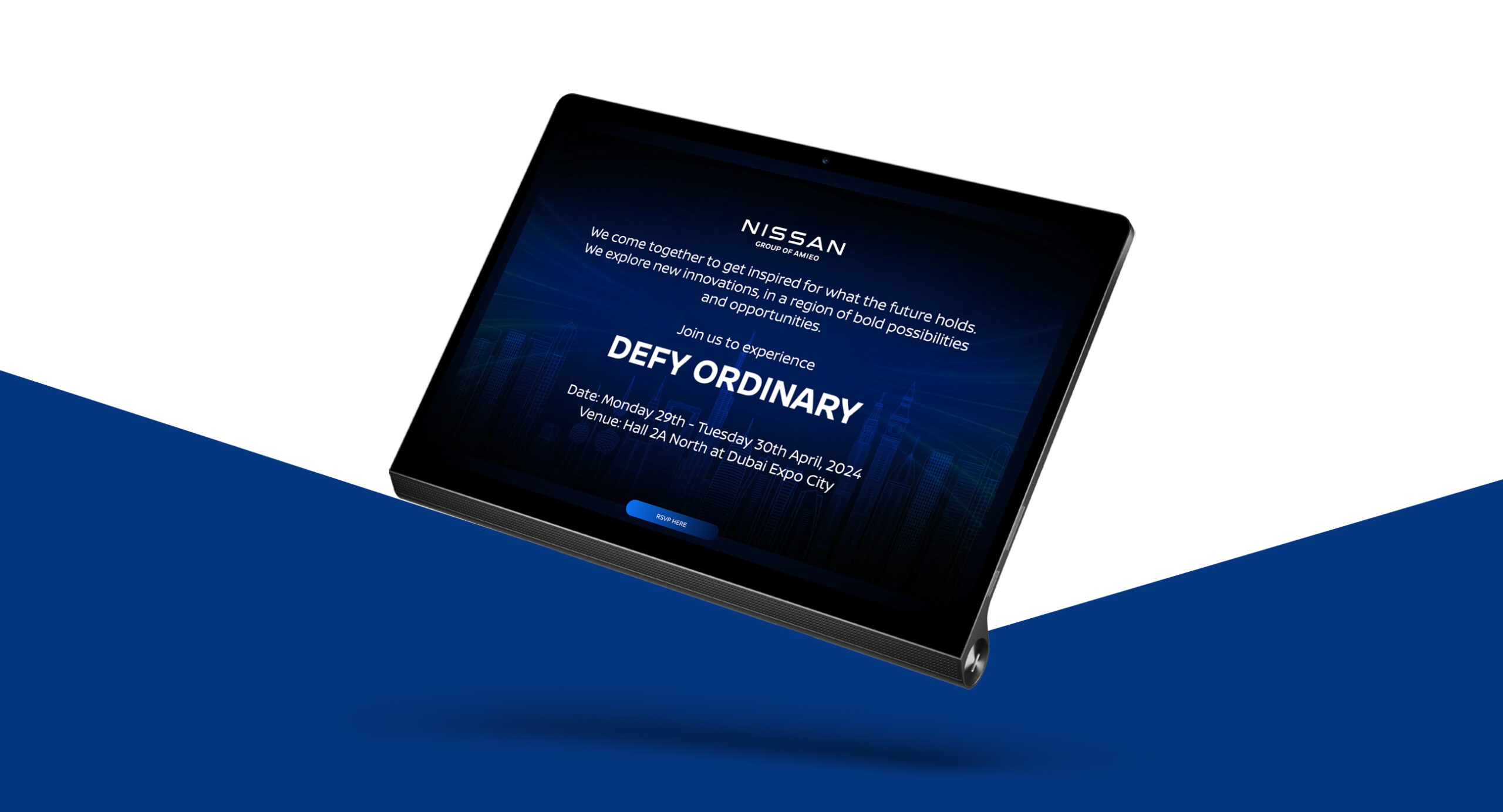For many SEO professionals, creating a bespoke funnel in GA4 is a task that might look daunting and time-consuming. However, it does not need to be that way if you are knowledgeable about the best ways to create a funnel in GA4. In this blog, you will get plenty of ideas and tactics to create a funnel in GA4. We understand how helpful is implementing Google Analytics 4 in your website to improve overall website performance. At the end of this article, you will be better occupied with making GA4-recommended events as well as custom funnels.

Why use custom funnel exploration GA4?
GA4 funnel exploration is indeed helpful for your business as a brand because it enables you to understand why a customer leaves at what point they bounce back and more; so that you can make better evaluations. For instance, if it needs improvement in any aspect. The best merit is you can avoid ineffective customer journeys to an extent as well as get valuable insights into target user shopping behaviour. It is especially important if you are into e-commerce websites. These custom funnel reports in GA4 let you find unique visitors within a timeline. If needed, you can export any of these custom funnel reports into PDF, Excel or XML files.
How GA4 funnels work
Do you have a basic idea of what is a funnel in sales? It is all about the steps involved in a customer’s journey into purchasing. Having a funnel, you can literally track pain points as well as plus points. Custom funnel reports of your choice can be created with the help of custom funnel exploration GA4. It is through the use of a funnel exploration you can create and save a bespoke funnel report. Then, the funnel report is attached to the report library. When you tap property, you can see all of your reports. The only prerequisite required is you should be an administrator or editor. If you wish you can work with a demo account.
How to do a funnel exploration GA4 and custom funnel report
Before getting started, you need to log in to your Google Analytics 4 account and configure your profile. It is very important to configure your profile to get the most out of the reports.
From the Google Analytics dashboard select REPORTS and it will display all available reports in one go. You can then select the MONETIZATION tab from the reports and finally select USER PURCHASE JOURNEY.
User purchase journey report
The user purchase journey report will be visible now. It elucidates how users navigate through the purchase process. Besides, you will get an insight into how many users abandon their purchase and where. On the other hand, the purchase revenue report explains details about revenue. Some users drop in the middle of the checkout process or from the start. Knowing this little information is essential in identifying the actual reasons for their drop-off.
The user purchase journey reports contain these events:
- Session start – session_start
- View product – view_item
- Add to cart – add_to_cart
- Begin checkout – begin_checkout
- Purchase – purchase or in_app_purchase
Creating a GA4 funnels
In the Google Analytics Dashboard from the left-hand negation menu, select the EXPLORE tab. It will take you to the EXPLORATION LANDING PAGE. Here, you can select one or existing ones. From the TECHNIQUE tab you can select FUNNEL EXPLORATION.
Your e-commerce product page will show and from you can select a specific product and set the quantity to cart. Remember your e-commerce store must be connected to a GA4 account to get the best of Google Analytics ecommerce reports.
Next step you will be directed to the cart by clicking GO TO SHOPPING CART and that is the end of a purchase if you click checkout. We know that so there is no need to do that step for purchase.
Now, you can go to GA4 and click these tabs respectively to define steps in funnel exploration.
GA4 – EXPLORE – FUNNEL EXPLORATION – STEPS
You can define the steps in your funnel by setting conditions for each step, choose your desired visualization, and then analyze the data to identify drop-off points within your user journey; key steps include selecting the exploration technique, adding funnel steps, configuring conditions for each step, applying breakdowns, and reviewing the data visualization.
Customization in GA4
Unlike Universal Analytics, GA4 funnel exploration lets you customize funnel steps depending on your unique e-commerce business. Each step you create in GA4 is considered an event and you can create as many steps as you want. The following are the detailed steps that you can create in GA4. When creating these steps, you can apply conditions and filters using various dimensions and metrics to define exactly which user interactions should be considered as part of that step in the funnel, allowing for a more tailored analysis based on specific criteria within your website or app. By specifying a specific event, page view, or screen view, you can then add conditions to further refine which interactions count towards that step.
- An add-to-cart event will be your first step
- Payment
- Order review
- Order completed
You can also detect how many visitors are fully engaged with your funnel steps and more. You can also make additional settings if you want to make it more bespoke as you can.
How to save custom funnel sales report
After you create a custom funnel using defined steps in funnel exploration GA4
and additional settings, you can save it as a report by clicking the save icon at the top of the window. You can provide a name for the report and a description to save the report.
To say in simple words, Google Analytics allows you to have several settings when it comes to creating a custom funnel for e-commerce ventures. With the help of the best SEO company in UAE, you too can develop the best GA4 funnels. They will help you learn about optimizing for Google Analytics 4 as well as pulling or interpreting a few basic analytics reports.
Related Post
Publications, Insights & News from GTECH