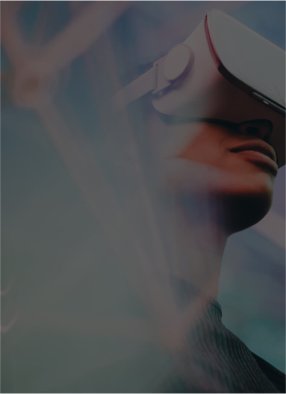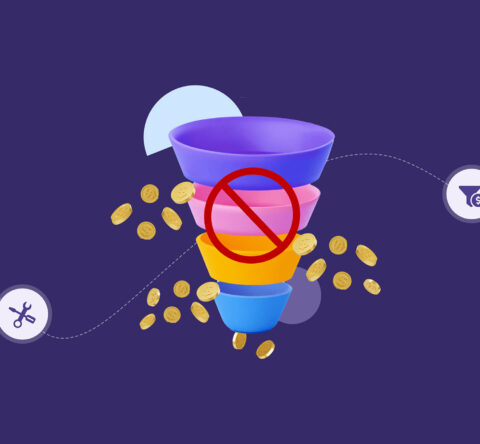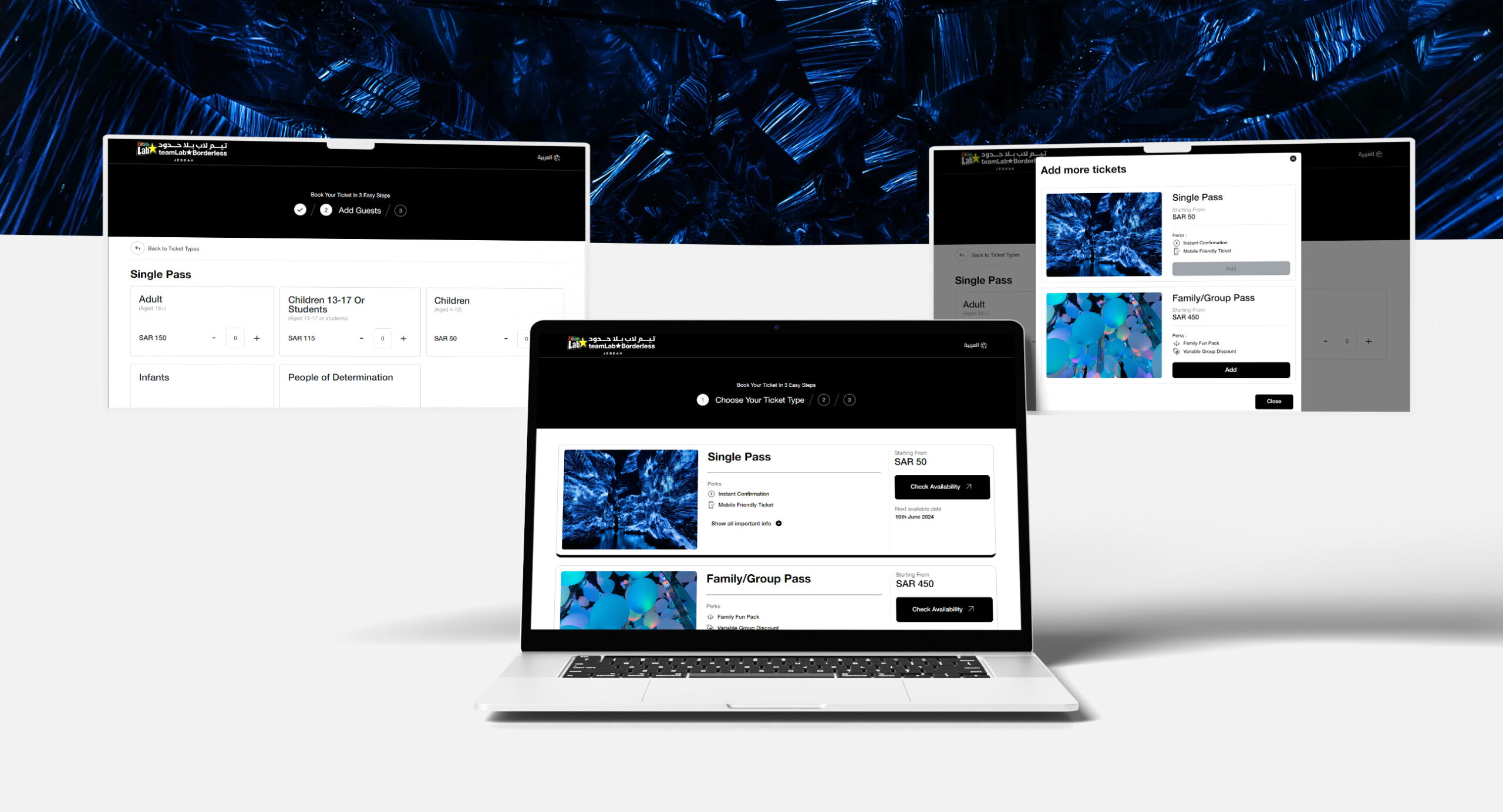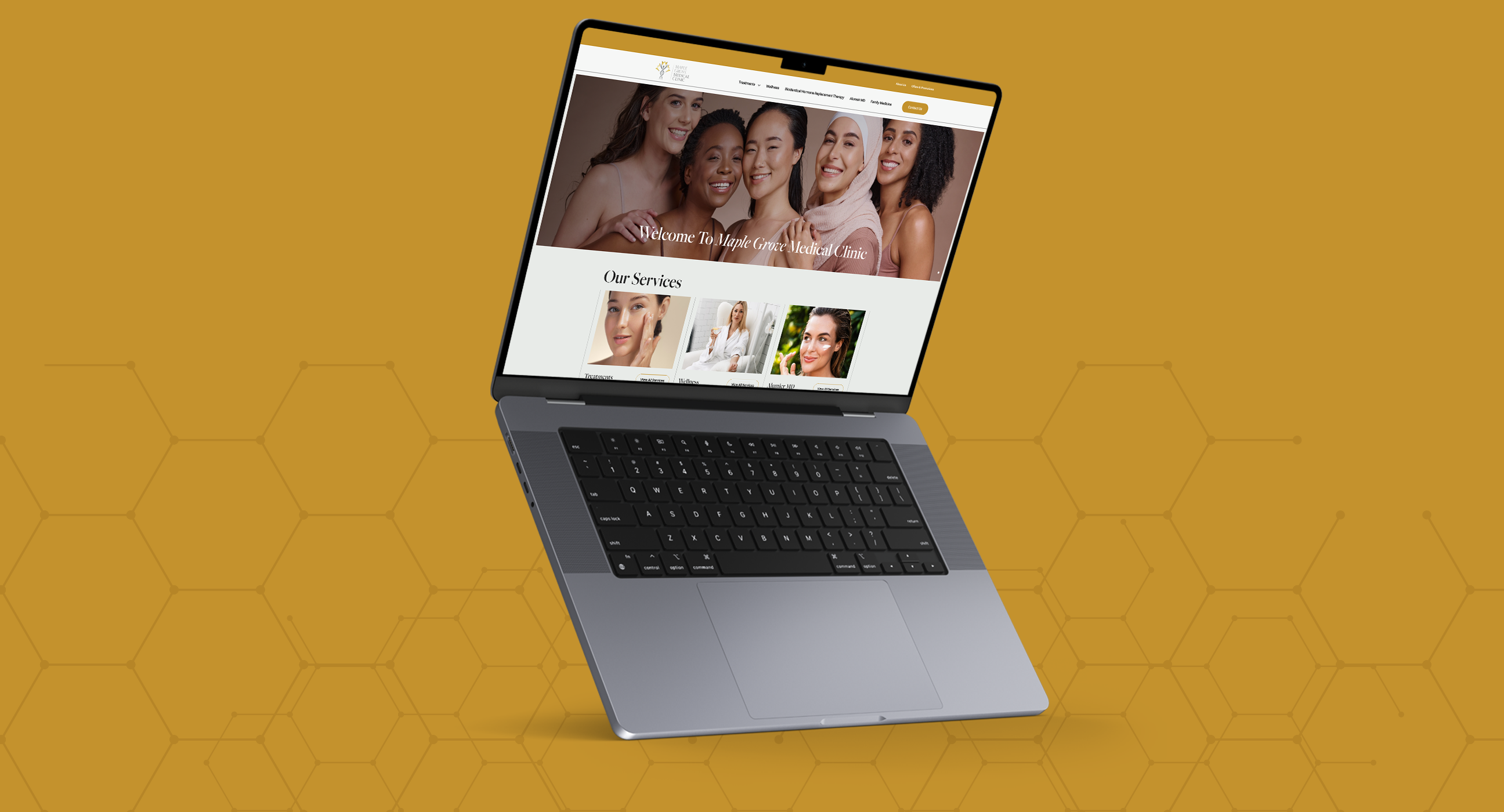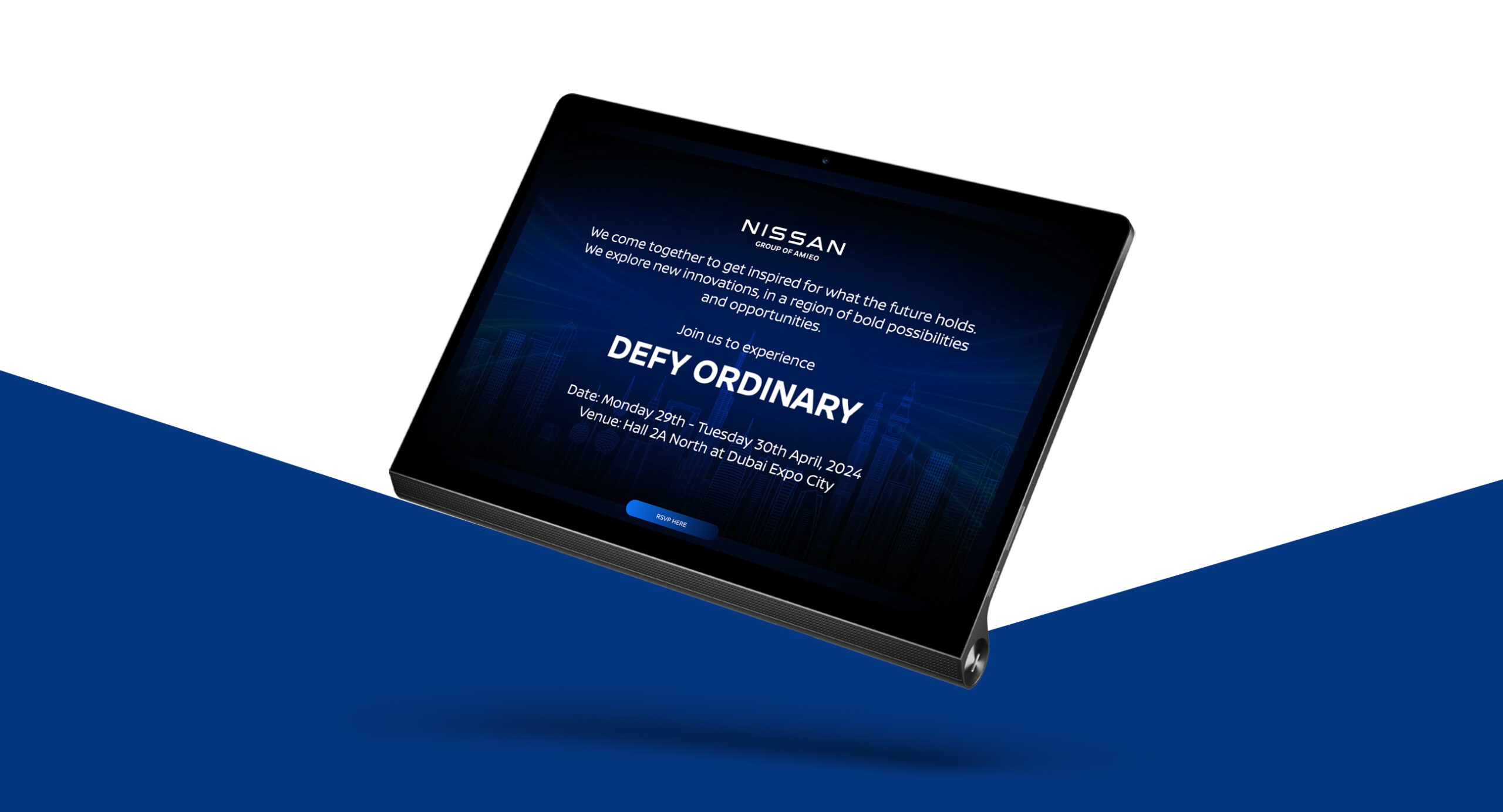If you are a digital marketer/strategist, you must have gotten certain Google Analytics emails in March that mentioning to switch to GA4 or Google Analytics 4 as it takes over the Universal Analytics (UA) which is ending soon. Due to this, digital marketers should begin creating new GA4 switch properties. If failed to create, the properties will be configured by Google automatically. In case you missed it, the company has reminded marketers through Google’s Analytics emails that Universal Analytics standard properties will stop collecting data from July 1, 2023.
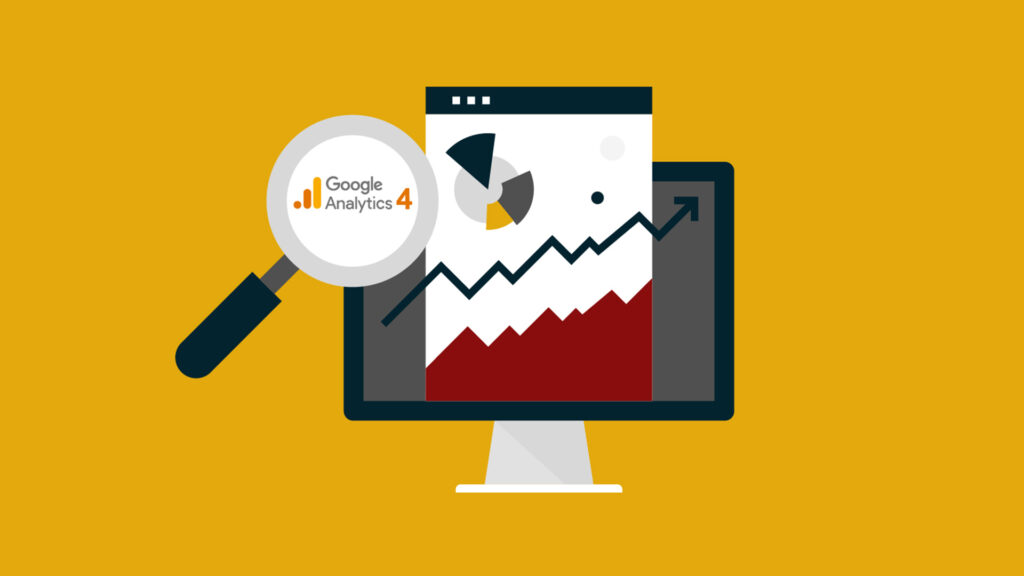
As per the new email, for those who don’t make up the GA4 switch, the search engine giant will configure one with a few basic settings consistent with the existing Universal Analytics property. If you don’t want Google to automatically create GA4 properties, opt-out is the only way to get started. However, If you have already created one, no configurations will be copied over from the connected Universal Analytics property.
Opting-out procedure
You need to have the Editor role on your current Universal Analytics property if you are planning to opt out. And yeah, don’t worry as the steps are pretty easy to follow and have been listed below.
- In Google Analytics, click Admin.
- Go to the Property column & click on GA4 Setup Assistant
- Turn off the Automatically set up a basic GA4 property toggle at the bottom of the page.
If you have multiple properties and would like to opt out of them all at once, using GA4 Migrator for Google Analytics add-on for Google Sheets will be helpful. After the installation process, choose the add-on and click on “Set the automated GA4 setup opt-out status”, and follow the directions shown on the screen. Another scenario is that you didn’t opt out in time and also don’t want your newly configured GA4 property. How to delete that? We have the steps below:
- Click Admin.
- Select your Universal Analytics property.
- Navigate to the Property column & select GA4 Setup Assistant
- Next to “Connected property”, click Disconnect.
- Go to your GA4 property account & delete it.
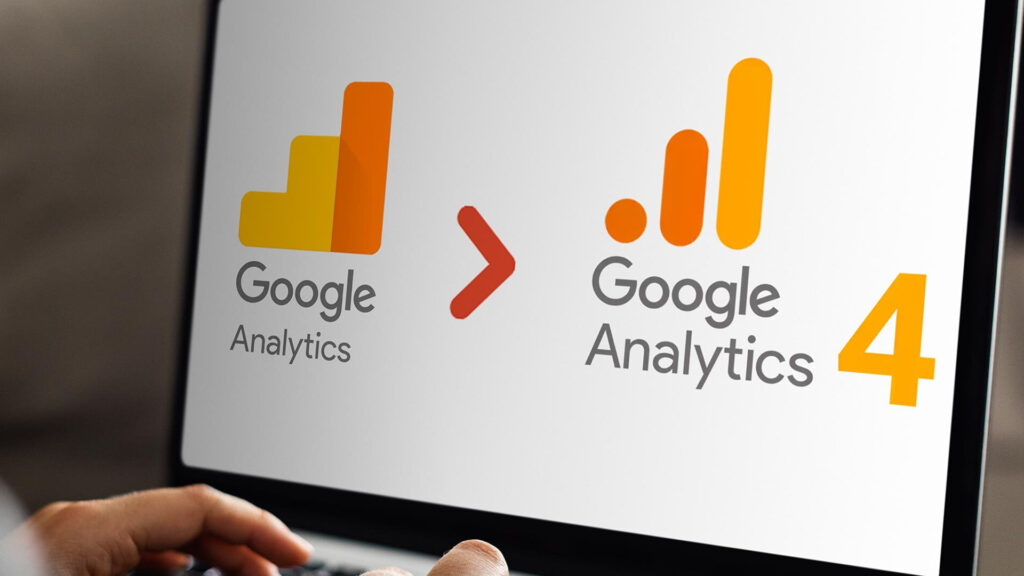
Check out your new GA4 switch property
Once you haven’t made the GA4 switch and the company has automatically created your new Google Analytics 4 property, you can see a blue informational banner at the top of your Analytics account. Click Open Setup Assistant and go to the Admin section of your new Google Analytics 4 property. If you want guidance and a walkthrough of your GA4 property’s additional features and settings, you can use the setup assistant.
Winding up
As the Universal Analytics standard properties will discontinue on July 1, 2023, digital marketers and advertisers must switch to GA4 to maximize historical data and take advantage of the latest analytics capabilities. However, if they don’t make the switch, Google will automatically create a new GA4 property with basic settings. However, this new basic account may not meet the marketers’ specific requirements. Therefore, to ensure accurate tracking and analysis, advertisers should switch to GA4 and start customizing the setup as required. If you are looking for UA to GA4 Migration Services, Connect with GTECH.
Need more information? Check out more resources:
What Will Happen to Universal Analytics Properties After July 1st?
Google Analytics 4 (GA4) Problems Associated with Migration and How Google Addresses Them
What to Expect as GA4 Becomes Your Primary Measurement Platform?
The Biggest Misconceptions About GA4
Google Analytics 4 Vs Universal Analytics: What’s The Difference
Google Analytics 4: Where can you find the Demographic and Tech details reports
Related Post
Publications, Insights & News from GTECH